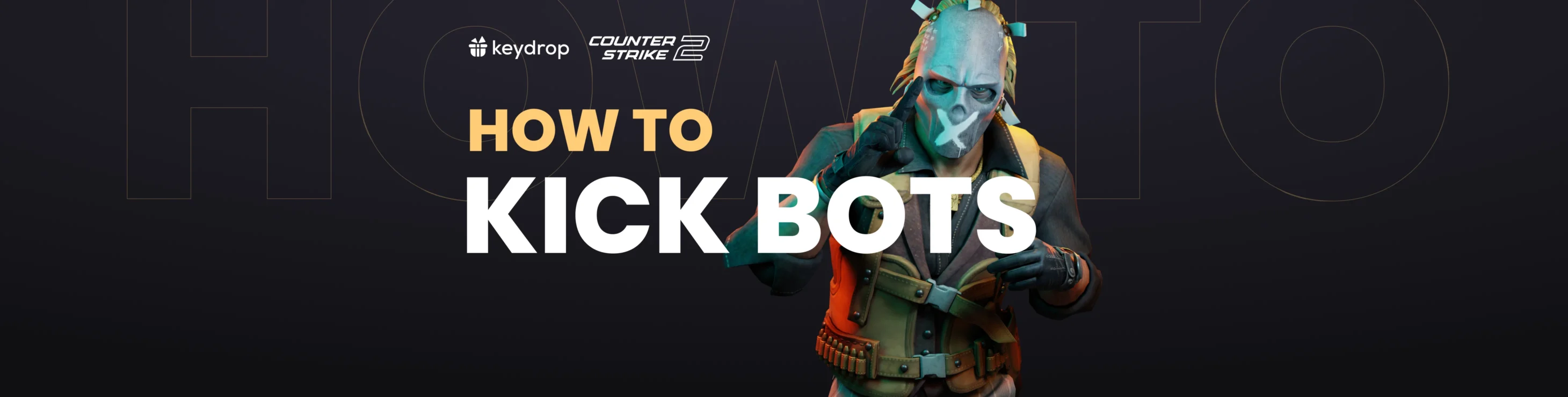bot_kick. There you go—now you know how to kick bots in CS2 and can go right back to your game. Have fun!
But know that there are a few other console commands for removing bots in CS2 (and for adding them back in), so if you’re interested in learning more, keep reading. Your game will wait.
How to Remove Bots in CS2
To kick bots in CS2, open the console (using the tilde [~] button by default), type in the command bot_kick and hit Enter. All bots will be removed from your custom game. Here are more specific commands you can use:
bot_kick T — removes all T-side bots
bot_kick CT — removes all CT-side bots
bot_kick Name — removes a specific bot you’re not fond of. Replace Name with the name of the bot you want to kick.
How to Add Bots in CS2
Ready to add bots back into your custom game? Use these commands:
bot_add — adds one bot to the opposing side
bot_place — add a bot in the spot where you’re pointing with your crosshair
bot_add_t — add a T-side bot
bot_add_ct — add one CT-side bot
bot_quota X — changes the number of active bots: just replace X with the number of bots you want to have in the server. With this command, you can add several bots at a time (or kick everyone by replacing X with 0).
Other Useful CS2 Bot Commands
Here are a few more commands that you may find useful as you practice smokes and angles with the aid of a trusty bot (or several).
bot_stop 1 — makes bots freeze (stop moving). To have them move freely again, type in bot_stop 0.
bot_crouch 1 — causes all bots to crouch. To have them stand up again, type in bot_crouch_0.
bot_mimic 1 — makes bots mimic your movements. Once that gets too creepy or annoying, type in bot_mimic 0 to reinstate the bots’ freedom of movement.
bot_knives_only 1 — causes all bots to equip knives instead of firearms. bot_knives_only 0 gives them back their guns.
See, it was worth reading this post until the end! Now you have complete control over the bots in your custom game. Looking for more commands and settings? Check out our posts on how to show FPS in CS2, CS2 knife commands, and how to set up a CS2 autoexec file, as well as this CS2 launch options guide. Enjoy!