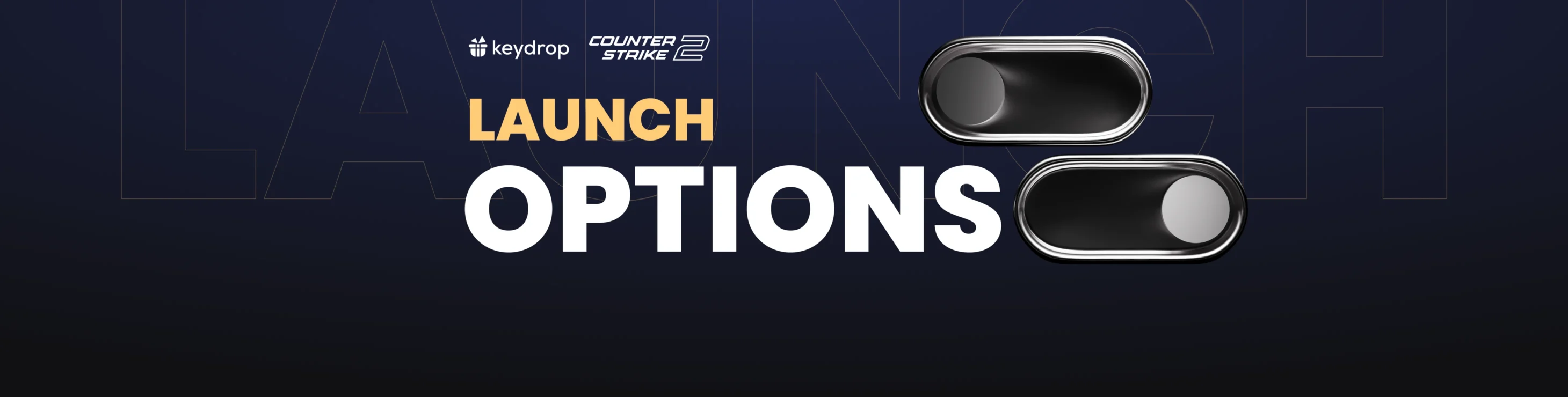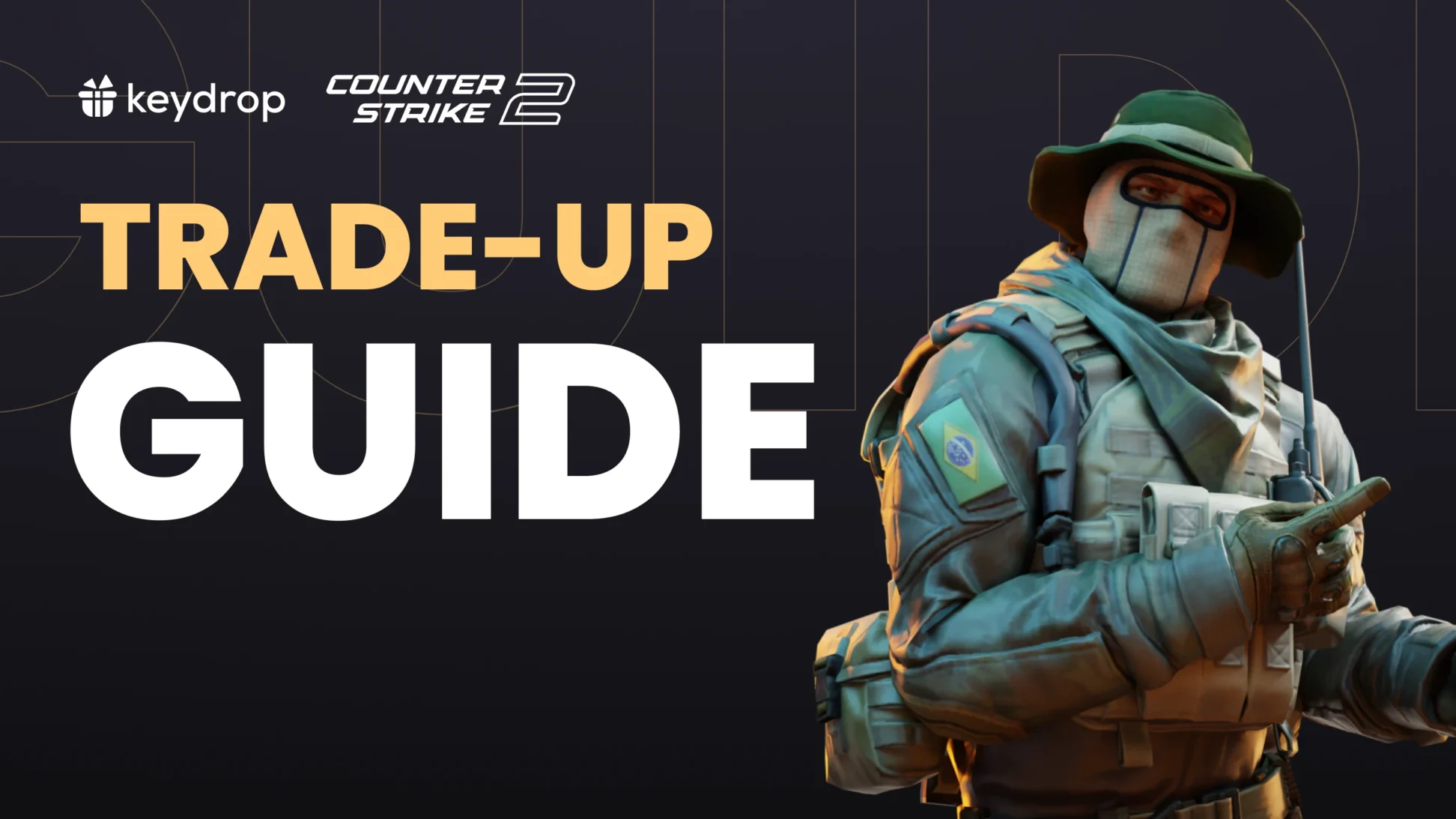Is your game not quite running the way you want it to run? Or maybe you’re tired of the video playing every time you launch the game. Or you want your CS2 autoexec to run every time you launch the game? Well, we have the solution for you: CS2 Launch Options!
How to Set Up Launch Options
To set launch options, all you have to do is go into your Steam Library, and right click on Counter-Strike 2. Select “Properties” and you’ll see Launch Options in the General tab of the settings.
The Best CS2 Launch Options
| Command | What it does |
|---|---|
| -console | Allows you to open the developer console by using the tilde key (~). |
| -high | Gives CS2 priority in your processes making it run faster. |
| +exec [autoexec name] | Executes a given .config file. We recommend naming your file auotexec and setting the command to +exec autoexec. |
| -novid | Allows you to skip the intro video playing every time you launch the game. |
| +fps_max [value] | Sets the FPS cap for your game. e.g. +fps_max 300 will cap your fps at a maximum of 300. |
| -threads [value] | If you have a multi-thread CPU, you can select how many threads you want to dedicate to CS2. E.g. -threads 4. |
| -freq [value] | Sets your refresh rate and forces it on your monitor. For example, for a 240 HZ monitor -freq 240 would be appropriate. |
| -nojoy | Said to improve FPS by disabling controller support, so if you’re having issues with the game running slow, this might help. |
| -vulkan | Switches the rendering engine to Vulkan, which can improve performance on certain graphics cards. |
| -fullscreen | Forces the game to run in fullscreen mode. |
There are many other options, but these are typically the most important ones when considering what you want to do. Additionally, remember that you can run virtually any console command on startup by typing “+console_command” (where you replace console_command with the exact command, e.g. “+cl_showfps 1” to show FPS in the game; however, we’d recommend placing such commands in your autoexec file).
If you really want to go in-depth, be sure to experiment and play around with the commands and their combinations, to get the most out of your CS2 experience.
Be sure to check out our CS2 autoexec guide to learn more about commands, and feel free to let us know if any of these helped!