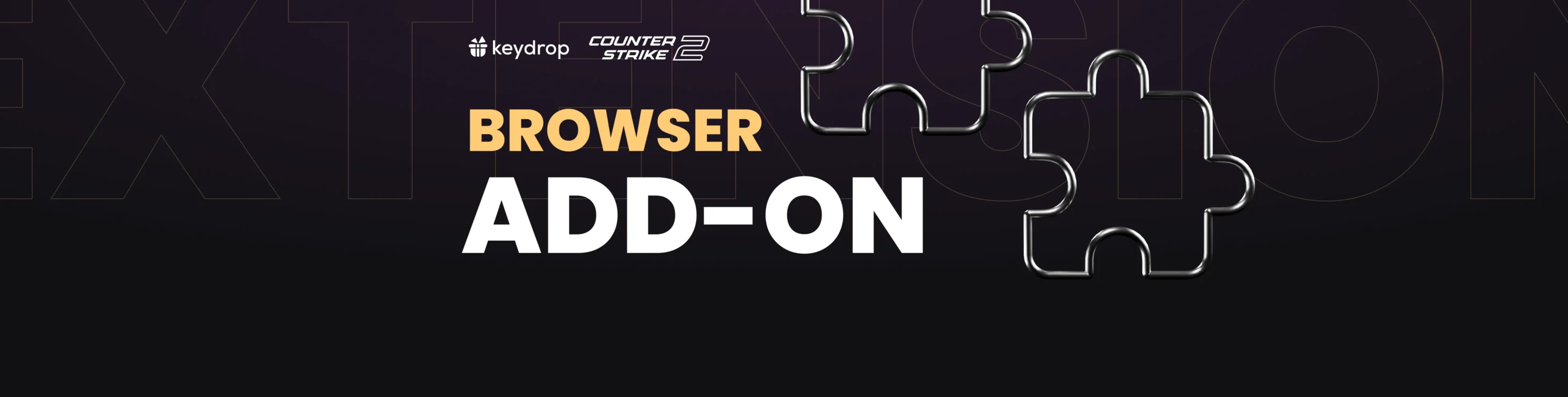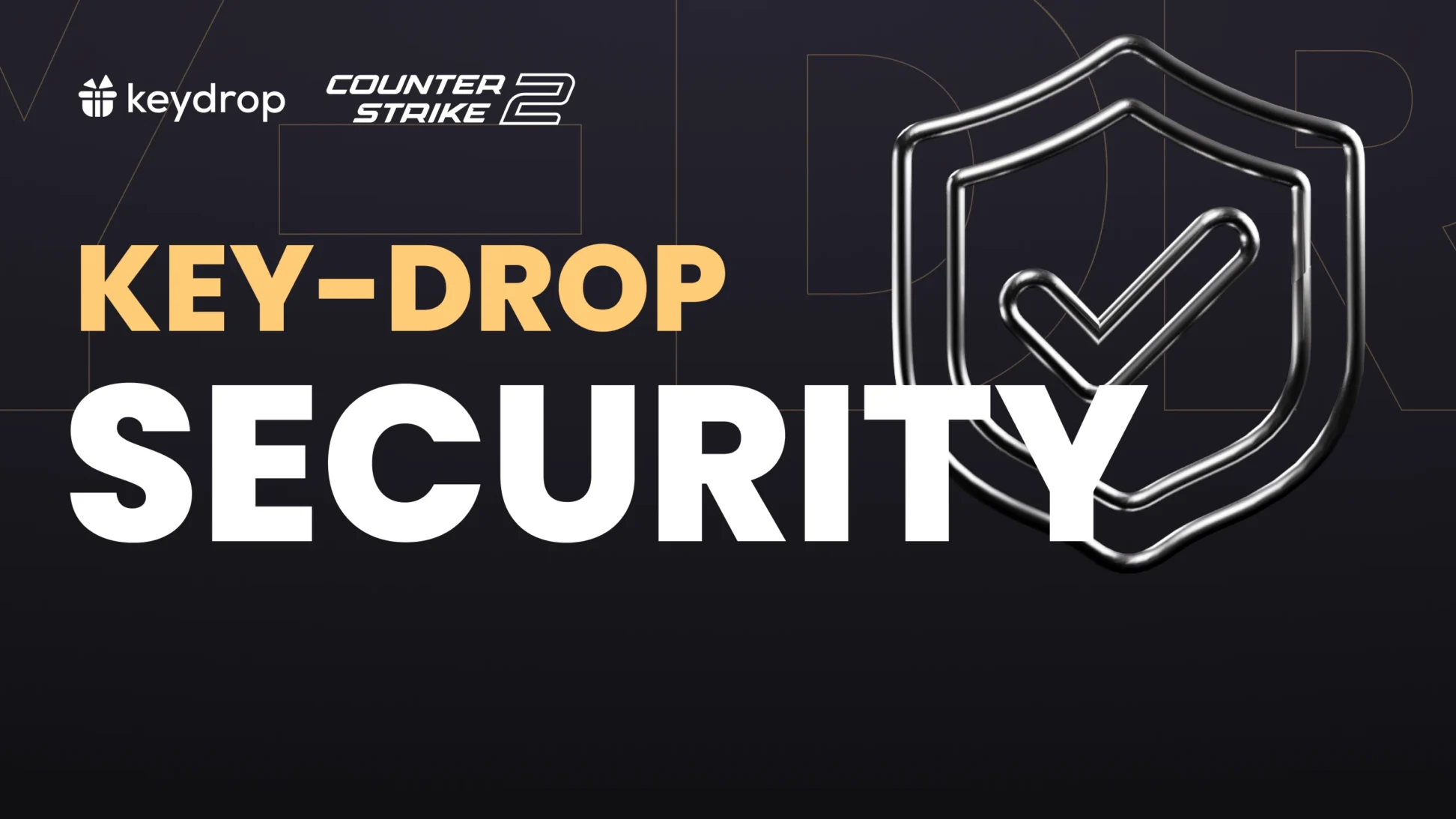It’s here! We’re pleased to introduce the Key-Drop browser extension: your all-new, convenient way to quickly access and manage your Key-Drop inventory with just a couple of clicks.
Interested? Keep reading to find out what you can do with the extension, how it adds to your Key-Drop experience, and how to install it in your browser. Your brand-new way to experience Key-Drop awaits!
Contents
What’s it for? Features and Functionality of Key-Drop Extension
The Key-Drop extension condenses many Key-Drop features into one small, easily accessible tool to help you access your inventory and profile more quickly, without loading the full Key-Drop website. Like any extension, it can be opened with one click, regardless of the website you’re currently visiting. Anyway, here’s what you can do with the Key-Drop browser extension:
Manage Your Inventory

Using the Key-Drop Extension is the quickest way to view and manage the skins in your Key-Drop inventory. From here, you can browse your skins, upgrade them, and collect them to your Steam inventory. You also have the option to check roll for each item, using our Provably Fair algorithm.
Best of all, you can sell skins with a single click, without leaving the extension. Funds for the sale will be added to your Key-Drop balance instantly.
View Detailed Stats

Consider yourself a Key-Drop veteran? Or maybe you’re a newbie at the outset of your Key-Drop adventure? The stats shown in the Extension will help you decide where you are on that scale: see how many paid and free cases you opened, the number of skin upgrades and case battles you completed, and more.
Refill Your Balance
You can view and refill your balance in the Extension. All of the payment methods available on the website will also work here, so you can use your preferred platform or method, including Pay by Skins. Promo codes can be applied as well, including limited-time automatic promo codes that you can only get by refilling your balance through the Extension!
Access Your Profile Settings

The extension also gives you quick access to your basic profile settings. Changing the language and currency in the extension will automatically change these settings on the Key-Drop website for your profile.
How to Install the Key-Drop Extension in Your Browser
Ready to start enjoying the Key-Drop Extension? Let’s get you set up!
The extension is 100% free to download and use, and it’s currently available for Chrome, Opera, and Firefox. Here’s how to install it in each of these browsers:
Google Chrome
Here’s how to install the extension in Google Chrome:
- Click here to view the Key-Drop Extension in the Chrome Web Store. Alternatively, you can visit the Store and search for Key-Drop.
- Click the blue “Add to Chrome” button (top right).
- Click “Add Extension” in the pop-up that appears. The extension does not collect any private data—it requires access to your activity on Key-Drop.com and Steam only.
Congrats, the extension is now installed! It should appear as a small icon to the right of your search/address bar. You may need to click on the extensions icon (which looks like a jigsaw puzzle piece) to see Key-Drop on your full list of extensions. To always see the Key-Drop icon for easy access in the top bar of your browser, click the jigsaw piece and then the pin next to the extension name.
Note: You can’t add an extension to Chrome if you’re in Incognito mode or browsing as a Guest.
Opera
Here’s how to install the extension in Opera:
- Click here to view the Key-Drop Extension in the Opera Store or visit the Opera Add-ons page and search for Key-Drop.
- Click the green “Add to Opera” button. The extension does not collect any private data—it requires access to your activity on Key-Drop.com and Steam only.
That’s all—the extension is now installed in your browser. To access it, click the extensions icon: it looks like a cube and it’s located next to the search/address bar, on the far right. You’ll find the extension listed there—click the pin icon to, well, pin the extension to your toolbar. It should also appear in your sidebar if you have it enabled.
Firefox
Here’s how to install the extension in Firefox:
- Click here to view the Key-Drop Extension in the Mozilla store. Alternatively, you can visit the Firefox Add-ons page and search for Key-Drop.
- Click the blue “Add to Firefox” button (to the right of the description).
- Click “Add” in the pop-up that appears. The extension does not collect any private data—it requires access to your activity on Key-Drop.com and Steam only.
The Key-Drop icon should automatically appear to the right of the search/address bar of your browser. If you can’t see it, go to the Menu (three horizontal lines on the far right of the top bar) and click Add-ons to see the full list of installed extensions.
Okay, now you know why you need the Key-Drop Extension and how to get started with using it. Get it today and enjoy seamless profile integration and lightning-fast inventory management!