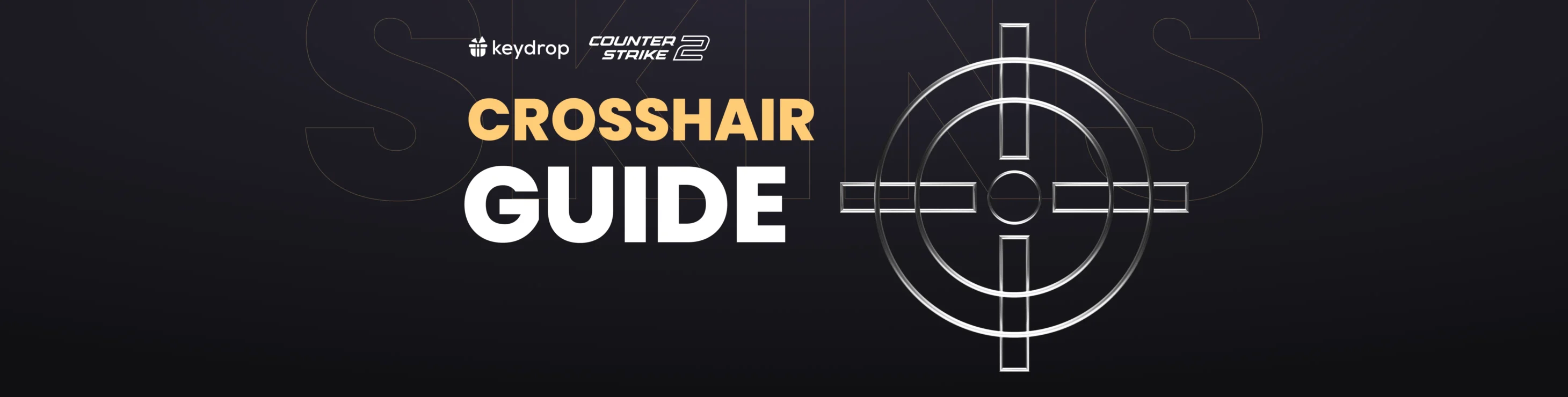Even the most accurate weapon won’t help you if your aim is off—that’s the unfortunate truth behind any FPS. To give yourself the best chance at accurate, consistent shooting, you need a crosshair that’s suited to your playstyle and weapon. Seriously—a small change in your CS2 crosshair can make a huge difference in your performance.
So today, let’s go over everything there is to know about crosshairs: we’ll look at some of the best CS2 crosshairs out there, but also discuss how you can find the best CS2 crosshair for you and of course, how to change it. Let’s get started, there’s a lot to talk about!
The first thing we’ll cover is how to change crosshairs in CS2—if you already know all about that, click here to jump straight to the best crosshairs in CS2.
Contents
How to Change the Crosshair in CS2
Let’s start with how you can change your crosshair—it’ll help you make better sense of everything we’ll discuss next. Here are the four methods you’ll come across:
Method 1: Adjust Settings Manually
The simplest way to change your crosshair is to experiment with the different settings in the game. When you head to Settings → Game → Crosshair, you’ll see adjustable variables for your crosshair. Play around with them to see how they work and find crosshairs you like.
Most of the settings are self-explanatory, with the possible exception of “Alpha”, which is basically the opacity of your crosshair. Most players will disable it to have a fully opaque crosshair, but if you want, you can make yours semi-transparent by choosing a low Alpha value.
Method 2: Import Code
Every crosshair has a code that’s basically a string of data containing specific values for each parameter (size, outline, color, etc.). A crosshair code is not a console command: it’s used specifically for sharing and importing crosshairs. Crosshair codes look something like this:
CSGO-fo4DH-hhhAN-RXtHj-pvbWj-8twPBYou can find codes in online CS2 crosshair databases and on websites that list settings used by pros. Here’s how to import the code into your game:
- Copy the code of your chosen crosshair
- Open CS2 and go to Settings → Game → Crosshair
- Click “Share or Import”
- Paste the code and click “Import”
Method 3: Console Commands
While some online crosshair generators will give you a code, some rely on console commands. They look like this:
cl_crosshairalpha "200";cl_crosshaircolor "5";cl_crosshaircolor_b "50";cl_crosshaircolor_r "50";cl_crosshaircolor_g "250";cl_crosshairdot "0";cl_crosshairgap "0";cl_crosshairsize "5";cl_crosshairstyle "4";cl_crosshairusealpha "1";cl_crosshairthickness "0.5";cl_fixedcrosshairgap "0";cl_crosshair_outlinethickness "0";cl_crosshair_drawoutline "0";Here’s how to handle those:
- Make sure you have the Console enabled: go to Settings → Game and set “Enable Developer Console” to “Yes”
- Copy the crosshair console commands from the generator (or wherever you found them)
- While playing CS2, open the console by pressing the tilde [~] key
- Paste your commands and hit Enter—your crosshair should change instantly
You can also alter your crosshair during gameplay by using individual console commands. For instance, cl_crosshairthickness “3” would change the thickness value of your current crosshair to, you guessed it, 3. This isn’t the most practical way to find the best crosshair for you, though—we’ll walk you through that process later on in this post.
Method 4: Copy Another Player’s Crosshair
See a crosshair you like while spectating? No problem—you can copy another player’s crosshair and use it immediately. Here’s how:
- Go to Settings → Game → Crosshair and ensure the “Show Player Crosshairs” option is enabled
- Open the scoreboard during a match with [TAB]
- Select the player whose crosshair you like
- Click “Copy Crosshair”—the game will ask you if you want to replace your current crosshair with the new one
Okay, enough theory—let’s look at some of the best CS2 crosshair codes out there!
Best CS2 Crosshair Codes
Here are some of the best CS2 crosshairs to try, along with codes you can import into your settings:
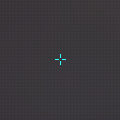
First up, a classic. This type of crosshair is definitely among the most common with pro players: some use larger variations, some smaller, but the classic cross with no dot is where it’s at. Cyan and green are the most common colors for this crosshair.
CSGO-Umk5s-uxPQA-eDfJW-qWMyR-znjPK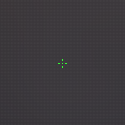
If you find your crosshair distracting, this one could be the best option for you. It won’t obstruct your view or distract you, though it may be difficult to see in some settings.
CSGO-Ph2Tr-KiXrS-e4p7S-4VRda-6DR7B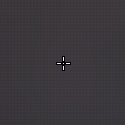
Here’s a larger version of the standard cross, with both a dot and an outline. Some will find it too bulky, but if you want your crosshair to be clear and visible at all times, this could be the choice for you. Especially at high resolutions, a larger crosshair like this one could be a good idea.
CSGO-AYRHi-UOWi5-2KaLb-EOUaf-4smHB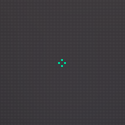
Less common than the cross, but still a fairly usual sight both in tournaments and casual play, this type of crosshair looks almost round. You can achieve this effect yourself by increasing the Thickness value in your crosshair settings.
CSGO-mtKzB-Uqifz-ZaS3H-UZWo2-Asw5G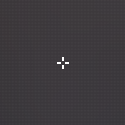
As simple as can be, this type of crosshair is hard to miss on your screen, so it’s a good option if you struggle to keep track of your crosshair for any reason. It’s quite bulky, though, so you may find it obstructs your view too much in certain settings and at lower resolutions.
CSGO-BbpMk-MmUC6-ARdeP-jXptx-p4FyB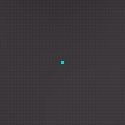
Last but not least, the (in)famous dot crosshair, made popular a few years ago by s1mple. The dot can give you maximum aiming accuracy, especially with sniper and assault rifles… given that you’re a good shot already. It’s a good choice for AWPers and riflers who know their way around the battlefield.
CSGO-WbbF5-7BuLR-89MSj-f9iG9-yU8SAFinding the Best CS2 Crosshair for You
The truth is, there’s no single “best” CS2 crosshair—otherwise, everyone would be using the same one. The variety you see is because crosshairs are a matter of individual preference: what’s best for s1mple may not be ideal for you, and the other way around.
When trying to find the best CS2 crosshair for your needs, it’ll be helpful to consider a few standard factors, like the size and color of your crosshair. Here are some tips to help you figure things out:
Dynamic vs. Static Crosshairs in CS2
In CS2, you have the choice between using a dynamic crosshair and a static one. A static crosshair is, as the name implies, the same all the time. Meanwhile, a dynamic crosshair expands when you lose accuracy, either through moving or due to recoil from your previous shot. You’ll see the lines expanding whenever you move around, and they’ll gradually come together as your aim becomes more steady. There’s also the Hybrid option: it causes the lines to move when you’re shooting, but not while moving.
Most players favor the static crosshair in CS2, mainly because dynamic crosshairs make it harder to line up your next shot. The movement of the lines can also be distracting to some. That’s not to say dynamic crosshairs are universally bad, though: check it out and see if it works for you. Beginner players in particular can benefit from using a dynamic crosshair: it’ll help you learn the impact of movement and recoil on your aiming accuracy.
If you do want a dynamic crosshair, consider enabling the “dot”—you’ll have a static dot in the center of the crosshair to help you line up your next shot while the dynamic lines steady themselves.
Crosshair Size
Have you seen people using crosshairs that take up their entire screens, or is that particular joy of Counter-Strike trolldom still ahead of you?
Anyway, crosshairs in CS2 can be as small or as large as you want. As long as you keep it within reasonable limits, it’s a matter of preference: but it’s worth noting that many pros in precision roles in CS2 (AWPers, riflers) tend to favor very small crosshairs, or even simply static dots with no lines. A CS2 dot crosshair can technically help you be more accurate with sniper rifles in particular, but some claim that the lack of lines makes it harder to accurately compensate for recoil in weapons with a higher fire rate.
In the same vein, theoretically, larger crosshairs could work well for a run-and-gun style, but let’s be real—few players use “spray and pray” as their core strategy. Large crosshairs will make it harder to aim accurately, especially at mid- to large distances. Most players go for the middle ground and use a small cross, with or without the center dot. It tends to be the most universal solution that works well with every type of weapon. Unless you know for sure that you’re dead-set on AWPing (dot) or going SMG all the way (larger crosshair), a small cross will set you up well for every situation.
Crosshair Color
You want to see your crosshair clearly at all times—that’s kind of the point. You’d think red would be the most visible color for a crosshair, but in truth, a red crosshair can be hard to see on most maps. There’s not a lot of red in Counter-Strike maps, true, but the majority of environments feature the color brown, along with shades of tan and orange, all of which cause small red crosshairs to be difficult to see.
So, what’s the best color? Neon-green and cyan seem to be the most popular colors among pro players, as these colors don’t tend to occur in most maps. Many pros also use yellow crosshairs, and a few choose white. Most online crosshair generators will let you view your crosshair against several backgrounds taken from CS2 maps, so make sure to check those out and see how your chosen color holds up.
Tools & Ideas
If you’ve been reading this article from the beginning (more or less), you already know about crosshair generators. They’re great for testing out settings and seeing your crosshair against static backgrounds.
An even better alternative is using a crosshair map (yep, they’re a thing) from the Steam Workshop. Maps like crashz’ Crosshair Generator v4 let you quickly and easily adjust every setting of your crosshair and even test it out against bots. This particular map also comes with a crosshair library, which includes settings used by pros.
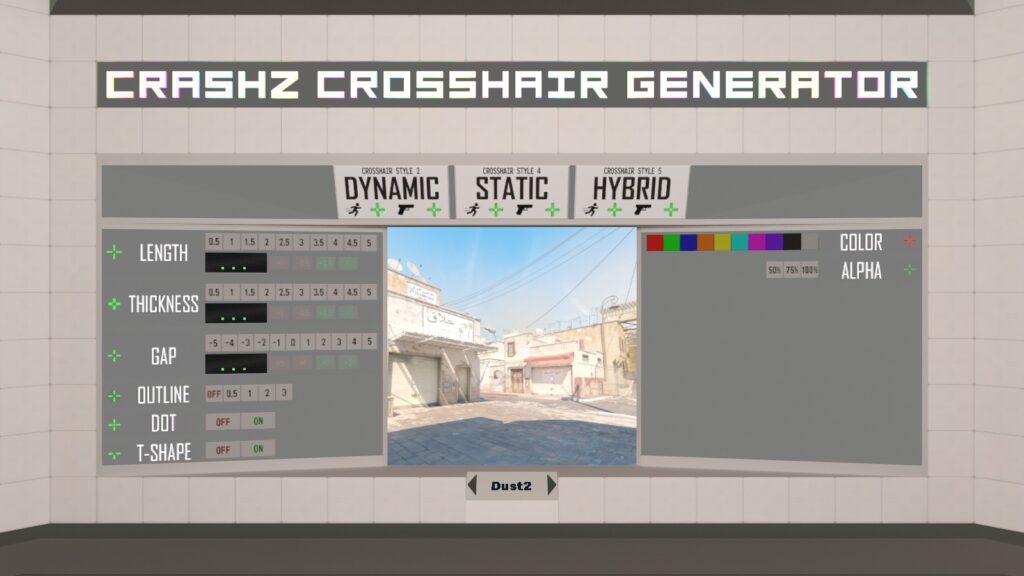
To use a custom map, visit its page in the Steam Workshop and hit “Subscribe”. It should appear in your game under Play → Workshop Maps.
Hopefully, you’re now ready to kick some ass with a brand-new CS2 crosshair that’s perfect for your playstyle. Thanks staying with us until the end, have fun on Key-Drop!